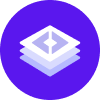notice
This is documentation for Rasa X/Enterprise Documentation v1.3.x, which is no longer actively maintained.
For up-to-date documentation, see the latest version (1.4.x).
Connect Rasa Open Source to Rasa Enterprise
Connect a Rasa Open Source Server
In order to collect incoming conversations and interact with your running bot in the UI, you will need to connect your deployment to a Rasa Open Source server.
By default, Rasa Enterprise without a Rasa Open Source server. If you are using the Rasa Enterprise Helm chart, it is still recommended to connect an external Rasa Open Source server as your production server. Future versions of the Rasa Enterprise Helm chart will default to disabling the integrated Rasa Open Source servers.
Connection Types
A Rasa Open Source server can be connected to Rasa Enterprise for one or more of the following purposes:
- To stream conversations to Rasa Enterprise. This requires connection via the event broker. This is the minimal connection needed to collect conversations from a Rasa Open Source server.
- To act as a deployment environment for Rasa Enterprise. A deployment environment is available for Rasa Enterprise to make e.g. training requests to,
and to talk to in the UI. Connection as a deployment environment entails:
- using Rasa Enterprise as a model server (requires configuration of the endpoints of the Rasa Open Source server).
- using Rasa Enterprise as a channel via Interactive Learning and Share Your Bot (requires configuration of the credentials of the Rasa Open Source server, as well as connection via the event broker).
- availability of the Rasa Open Source server for API requests (server must be started with
--enable-api).
These purposes are not mutually exclusive. All deployment environments will also stream conversations into Rasa Enterprise and a Rasa Open Source server that is used only to stream conversations can later be added as a deployment environment as well.
Event Broker Connection
For the purpose of collecting incoming conversations with the bot, the only requirement is that the Rasa Open Source server must be connected to the same event broker as Rasa Enterprise.
If you have historical conversations from an existing Rasa Open Source deployment, you can also export them into Rasa Enterprise via the event broker.
Deployment Environment Connection
In order to interact with your bot in the UI, in addition to sharing the same event broker, the Rasa Open Source server must be configured as a deployment environment. There are two default deployment environments:
- The
productiondeployment environment is used to talk to or share your bot using Rasa Enterprise. - The
workerdeployment environment is used to calculate Intent Insights and to train a model
In Rasa Enterpise, you can add additional deployment environments besides production and worker.
Connect an External Rasa Open Source Server
Connection via the Event Broker
To send conversation from an existing Rasa Open Source deployment you have to connect Rasa Open Source and Rasa Enterprise to the same event broker.
Rasa Enterprise Event Broker Configuration
The event broker used by Rasa Enterprise must be able to receive events from the Rasa Open Source server. Depending on where the Rasa Open Source server is deployed relative to the Rasa Enterprise event broker, you may need to expose the port it runs on. If you are using an external event broker, you will need to configure access to it directly.
Rasa Open Source Event Broker Configuration
You will need to configure the endpoints.yml file read by your Rasa Open Source server
with connection details for the Rasa Enterprise event broker.
For example, if you are using RabbitMQ:
If you are deploying Rasa Open Source using the Rasa Helm Chart, see the section on Rasa Helm chart configuration for an example of how to configure the event broker.
tip
If you’ve deployed Rasa Enterprise in a cluster using Helm, Kubernetes or OpenShift, check out Accessing Secrets to get the values needed to configure Rasa Open Source to stream events to the Rasa Enterprise event broker.
Connection as a Deployment Environment
To connect an external Rasa Open Source deployment as a Rasa Enterprise deployment environment, Rasa Open Source must be connected to the same event broker following the instructions above, and the Rasa Open Source deployment must be available to Rasa Enterprise. Under most circumstances that means your Rasa Open Source deployment needs to be available at an external endpoint. However, if you are using the Rasa Helm Chart and have deployed Rasa Enterprise in the same namespace as your Rasa Open Source deployment, you can use cluster-internal endpoints.
Rasa Enterprise Configuration
You can also use the Rasa Enterprise UI to add or modify connections to external Rasa Open Source deployments.
Rasa Helm Chart Configuration
In this section, you can learn how to configure a Rasa Open Source deployment that was deployed via the Rasa Helm chart to connect to Rasa Enterprise as a deployment environment.
The example below assumes the Rasa Open Source deployment is located in the same namespace as a Rasa Enterprise deployment, allowing it to access the same secrets and cluster-internal addresses that are available to the Rasa Enterprise deployment.
Prepare the
rasa-values.yamlfile with the following configuration.Configure the Rasa Open Source deployment to refer to the event broker started by Rasa Enterprise and to use Rasa Enterprise as its model server:
applicationSettings:rasaX:enabled: true# here you have to put the URL to your Rasa Enterprise instanceurl: "http://rasa-x-rasa-x.my-namespace.svc:5002"endpoints:# In order to send messages to the same# event broker as Rasa Enterprise does we can pass# a custom configuration.eventBroker:type: "pika"url: "rasa-x-rabbit.my-namespace.svc"username: "user"password: ${RABBITMQ_PASSWORD}port: 5672queues:- "rasa_production_events"# Use Rasa Enterprise as a model servermodels:enabled: true# User Rasa Enterprise token# If you use the Rasa Enterprise Helm chart you can set a token by using the `rasax.token` parameter# See: https://github.com/RasaHQ/rasa-x-helm/blob/main/charts/rasa-x/values.yaml#L22token: "rasaXToken"waitTimeBetweenPulls: 20useRasaXasModelServer:enabled: true# -- The tag of the model that should be pulled from Rasa Enterprisetag: "production"extraEnv:# The configuration for an event broker uses environment variables, thus# you have to pass extra environment variables that read values from# the rasa-x-rabbit secret.- name: "RABBITMQ_PASSWORD"valueFrom:secretKeyRef:name: rasa-x-rabbitkey: rabbitmq-passwordUpdate the Rasa Open Source deployment.
helm upgrade -n <namespace> -f values.yaml <RELEASE NAME> rasa/rasa
General Requirements for Deployment environments
The following requirements are automatically fulfilled if you are using the Rasa Helm Chart to deploy Rasa Open Source and follow the instructions specfic to that deployment method. For any other Rasa Open Source deployment method, the following settings are required:
The environment variable
RASA_ENVIRONMENTmust be set to the name of the environment e.g.production.The model server URL must match the target model tag endpoint of your Rasa Enterprise deployment. For example, if you are setting up a
productionenvironment:
- The
rasachannel credentials must point to your Rasa Enterprise deployment:
- The server must be secured with an authentication token. You will need to provide this token to Rasa Enterprise when you add the server as a deployment environment.
Import Existing Conversations from Rasa Open Source
In order to annotate conversations users have already had with a live Rasa Open Source deployment, you can export existing conversations from your tracker store into Rasa Enterprise.
This also requires connection via the event broker, but instead of streaming incoming events, an independently running Rasa process exports historical events from the tracker store to Rasa Enterprise.
Because the process runs independently of any active Rasa Open Source servers, you will need to create a local endpoints.yml file containing the right settings for the Rasa Enterprise event broker, and for the tracker store from which you want to export conversations.
Rasa Open Source Event Broker Configuration
Follow the instructions for configuring the Rasa Open Source event broker
to get the right settings and save them in a local endpoints.yml file.
For example, if you are using RabbitMQ as the event broker, you should end up with an entry like this:
Follow the intructions for exposing the RabbitMQ port if you are using RabbitMQ and it is not accessible on the machine where you are running the export command. If you are using Kafka or an external RabbitMQ instance as an event broker, you will need to configur access to it directly.
Rasa Open Source Tracker Store Configuration
Exporting conversations starts an independent Rasa process that reads from the tracker store.
Therefore you will need to configure access to the tracker store containing your historical conversations
by updating your local endpoints.yml file. For example:
Follow the instructions for exposing the database port if your tracker store is not accessible on the machine where you are running the export command.
Export Conversations
You can use Rasa’s rasa export command-line tool to export conversations from the
tracker database to an event broker. From there, your running Rasa Enterprise deployment will
consume the events and save them to your Rasa Enterprise database.
Head to the same directory as your endpoints.yml file from above. To export all
conversations contained in the tracker database, simply run
The rasa export command allows you to specify a subset of conversation IDs to
export, or restrict the time range of events. Run rasa export --help for an
overview of options, or check out the Rasa CLI docs on rasa export.
You can now log in to your Rasa Enterprise deployment and view the exported conversations.
Exposing Ports
Exposing the RabbitMQ Port
Before RabbitMQ can accept external events, you need to expose the port to the outside world.
First, configure your values to expose a RabbitMQ service on an external address using a LoadBalancer resource:
Upgrade your deployment using the new configuration:
Next, get an external IP address for the RabbitMQ service by executing command:
Use the external IP address in the event_broker section of your
endpoints.yml. Make sure that your cluster or VM firewall settings allow traffic
to port 5672.
Once you’re done importing historical conversations, or you no longer want to stream events to your Rasa Enterprise deployment, you can remove the RabbitMQ load balancer by applying the following configuration:
Exposing the Database Port
If you’re following the steps on importing historical conversations on a machine that’s different from where you’ve deployed Rasa Open Source, you need to make the database accessible from the outside world. How to open your database port depends on the way you deployed Rasa Open Source, but following similar steps as in Exposing the RabbitMQ Port is a good start if you’ve deployed Rasa Open Source alongside a database container using the Rasa Helm Chart.