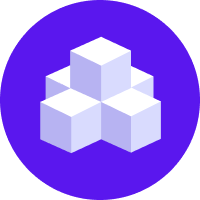Command Line Interface
The Rasa Pro command line interface (CLI) gives you easy-to-remember commands for common tasks. This page describes the behavior of the commands and the parameters you can pass to them.
Cheat Sheet
The following commands are relevant to all assistants built with Rasa.
| Command | Effect |
|---|---|
rasa init | Creates a new project with example training data, actions, and config files. |
rasa train | Trains a model using your NLU data and stories, saves trained model in ./models. |
rasa shell | Loads your trained model and lets you talk to your assistant on the command line. |
rasa run | Starts a server with your trained model. |
rasa run actions | Starts an action server using the Rasa SDK. |
rasa test e2e | Runs end-to-end testing fully integrated with the action server that serves as acceptance testing. |
rasa inspect | Opens Rasa Inspector. |
rasa data split nlu | Performs a 80/20 split of your NLU training data. |
rasa data validate | Checks the domain, NLU, flows and conversation data for inconsistencies. |
rasa export | Exports conversations from a tracker store to an event broker. |
rasa marker upload | Upload marker configurations to Analytics Data Pipeline |
rasa license | Display licensing information. |
rasa -h | Shows all available commands. |
The following commands are only relevant if you are building NLU-based assistants.
| Command | Effect |
|---|---|
rasa interactive | Starts an interactive learning session to create new training data by chatting to your assistant. |
rasa visualize | Generates a visual representation of your stories. |
rasa test | Tests a trained Rasa model on any files starting with test_. |
rasa data split stories | Do the same as rasa data split nlu, but for your stories data. |
rasa data convert | Converts training data between different formats. |
rasa data migrate | Migrates 2.0 domain to 3.0 format. |
The following commands are only relevant if you are using Rasa Studio.
| Command | Effect |
|---|---|
rasa studio download | Downloads the latest data form Rasa Studio. |
rasa studio train | Trains your assistant with data from Rasa Studio. |
rasa studio upload | Uploads your intent and entities to Rasa Studio. |
rasa studio config | Update the global.yml file with the studio config. |
rasa studio login | Retrieve credentials from Rasa Studio. |
note
If you run into character encoding issues on Windows like: UnicodeEncodeError: 'charmap' codec can't encode character ... or
the terminal is not displaying colored messages properly, prepend winpty to the command you would like to run.
For example winpty rasa init instead of rasa init
Log Level
Rasa produces log messages at several different levels (eg. warning, info, error and so on). You can control which level of logs you would like to see with --verbose (same as -v) or --debug (same as -vv) as optional command line arguments. See each command below for more explanation on what these arguments mean.
In addition to CLI arguments, several environment variables allow you to control log output in a more granular way. With these environment variables, you can configure log levels for messages created by external libraries such as Matplotlib, Pika, and Kafka. These variables follow standard logging level in Python. Currently, following environment variables are supported:
- LOG_LEVEL_LIBRARIES: This is the general environment variable to configure log level for the main libraries Rasa uses. It covers Tensorflow,
asyncio, APScheduler, SocketIO, Matplotlib, RabbitMQ, Kafka. - LOG_LEVEL_MATPLOTLIB: This is the specialized environment variable to configure log level only for Matplotlib.
- LOG_LEVEL_RABBITMQ: This is the specialized environment variable to configure log level only for AMQP libraries, at the moment it handles log levels from
aio_pikaandaiormq. - LOG_LEVEL_KAFKA: This is the specialized environment variable to configure log level only for kafka.
- LOG_LEVEL_PRESIDIO: This is the specialized environment variable to configure log level only for Presidio, at the moment it handles log levels from
presidio_analyzerandpresidio_anonymizer. - LOG_LEVEL_FAKER: This is the specialized environment variable to configure log level only for Faker.
General configuration (LOG_LEVEL_LIBRARIES) has less priority than library level specific configuration (LOG_LEVEL_MATPLOTLIB, LOG_LEVEL_RABBITMQ etc); and CLI parameter sets the lowest level log messages which will be handled. This means variables can be used together with a predictable result. As an example:
The above command run will result in showing:
- messages with
DEBUGlevel and higher by default (due to--debug) - messages with
WARNINGlevel and higher for Matplotlib - messages with
DEBUGlevel and higher for kafka - messages with
ERRORlevel and higher for other libraries not configured
Note that CLI config sets the lowest level log messages to be handled, hence the following command will set the log level to INFO (due to --verbose) and no debug messages will be seen (library level configuration will not have any effect):
As an aside, CLI log level sets the level at the root logger (which has the important handler - coloredlogs handler); this means even if an environment variable sets a library logger to a lower level, the root logger will reject messages from that library. If not specified, the CLI log level is set to INFO.
Custom logging configuration
New in 3.4
The Rasa CLI now includes a new argument --logging-config-file which accepts a YAML file as value.
You can now configure any logging formatters or handlers in a separate YAML file.
The logging config YAML file must follow the Python built-in dictionary schema, otherwise it will fail validation.
You can pass this file as argument to the --logging-config-file CLI option and use it with any of the rasa commands.
rasa init
This command sets up a complete assistant for you with some example training data:
It creates the following files:
It will ask you if you want to train an initial model using this data.
If you answer no, the models directory will be empty.
Any of the default CLI commands will expect this project setup, so this is the
best way to get started. You can run rasa train, rasa shell and rasa test
without any additional configuration.
rasa train
The following command trains a Rasa model:
If you have existing models in your directory (under models/ by default), only
the parts of your model that have changed will be re-trained. For example, if you edit
your NLU training data and nothing else, only the NLU part will be trained.
If you want to train an NLU or dialogue model individually, you can run
rasa train nlu or rasa train core. If you provide training data only for one one of
these, rasa train will fall back to one of these commands by default.
rasa train will store the trained model in the directory defined by --out, models/ by default.
The name of the model by default is <timestamp>.tar.gz. If you want to name your model differently,
you can specify the name using the --fixed-model-name flag.
By default validation is run before training the model. If you want to skip validation, you can use the --skip-validation flag.
If you want to fail on validation warnings, you can use the --fail-on-validation-warnings flag.
The --validation-max-history is analogous to the --max-history argument of rasa data validate.
Run rasa train --help to see the full list of arguments.
See the section on data augmentation for info on how data augmentation works
and how to choose a value for the flag. Note that TEDPolicy is the only policy affected by data augmentation.
See the following section on incremental training for more information about the --epoch-fraction argument.
Incremental training
New in 2.2
This feature is experimental. We introduce experimental features to get feedback from our community, so we encourage you to try it out! However, the functionality might be changed or removed in the future. If you have feedback (positive or negative) please share it with us on the Rasa Forum.
In order to improve the performance of an assistant, it's helpful to practice CDD
and add new training examples based on how your users have talked to your assistant. You can use rasa train --finetune
to initialize the pipeline with an already trained model and further finetune it on the
new training dataset that includes the additional training examples. This will help reduce the
training time of the new model.
By default, the command picks up the latest model in the models/ directory. If you have a specific model
which you want to improve, you may specify the path to this by
running rasa train --finetune <path to model to finetune>. Finetuning a model usually
requires fewer epochs to train machine learning components like DIETClassifier, ResponseSelector and TEDPolicy compared to training from scratch.
Either use a model configuration for finetuning
which defines fewer epochs than before or use the flag
--epoch-fraction. --epoch-fraction will use a fraction of the epochs specified for each machine learning component
in the model configuration file. For example, if DIETClassifier is configured to use 100 epochs,
specifying --epoch-fraction 0.5 will only use 50 epochs for finetuning.
You can also finetune an NLU-only or dialogue management-only model by using
rasa train nlu --finetune and rasa train core --finetune respectively.
To be able to fine tune a model, the following conditions must be met:
The configuration supplied should be exactly the same as the configuration used to train the model which is being finetuned. The only parameter that you can change is
epochsfor the individual machine learning components and policies.The set of labels(intents, actions, entities and slots) for which the base model is trained should be exactly the same as the ones present in the training data used for finetuning. This means that you cannot add new intent, action, entity or slot labels to your training data during incremental training. You can still add new training examples for each of the existing labels. If you have added/removed labels in the training data, the pipeline needs to be trained from scratch.
The model to be finetuned is trained with
MINIMUM_COMPATIBLE_VERSIONof the currently installed rasa version.
rasa interactive
You can start an interactive learning session by running:
This will first train a model and then start an interactive shell session.
You can then correct your assistants predictions as you talk to it.
If UnexpecTEDIntentPolicy is
included in the pipeline, action_unlikely_intent
can be triggered at any conversation turn. Subsequently, the following message will be displayed:
As the message states, this is an indication that you have explored a conversation path which is unexpected according to the current set of training stories and hence adding this path to training stories is recommended. Like other bot actions, you can choose to confirm or deny running this action.
If you provide a trained model using the --model argument, training is skipped
and that model will be loaded instead.
During interactive learning, Rasa will plot the current conversation
and a few similar conversations from the training data to help you
keep track of where you are. You can view the visualization
at http://localhost:5005/visualization.html
as soon as the session has started. This diagram can take some time to generate.
To skip the visualization, run rasa interactive --skip-visualization.
Add the assistant_id key introduced in 3.5
Running interactive learning with a pre-trained model whose metadata does not include the assistant_id
will exit with an error. If this happens, add the required key with a unique identifier value in config.yml
and re-run training.
Run rasa interactive --help to see the full list of arguments.
rasa shell
You can start a chat session by running:
By default, this will load up the latest trained model.
You can specify a different model to be loaded by using the --model flag.
If you start the shell with an NLU-only model, rasa shell will output the
intents and entities predicted for any message you enter.
If you have trained a combined Rasa model but only want to see what your model
extracts as intents and entities from text, you can use the command rasa shell nlu.
To increase the logging level for debugging, run:
note
In order to see the typical greetings and/or session start behavior you might see
in an external channel, you will need to explicitly send /session_start
as the first message. Otherwise, the session start behavior will begin as described in
Session configuration.
The following arguments can be used to configure the command.
Most arguments overlap with rasa run; see the following section for more info on those arguments.
Note that the --connector argument will always be set to cmdline when running rasa shell.
This means all credentials in your credentials file will be ignored,
and if you provide your own value for the --connector argument it will also be ignored.
Run rasa shell --help to see the full list of arguments.
rasa run
To start a server running your trained model, run:
By default the Rasa server uses HTTP for its communication. To secure the communication with
SSL and run the server on HTTPS, you need to provide a valid certificate and the corresponding
private key file. You can specify these files as part of the rasa run command.
If you encrypted your keyfile with a password during creation,
you need to add the --ssl-password as well.
Rasa by default listens on each available network interface. You can limit this to a specific
network interface using the -i command line option.
Rasa will by default connect to all channels specified in your credentials file.
To connect to a single channel and ignore all other channels in your credentials file,
specify the name of the channel in the --connector argument.
The name of the channel should match the name you specify in your credentials file. For supported channels see the page about messaging and voice channels.
Run rasa run --help to see the full list of arguments.
For more information on important additional parameters, see Model Storage
See the Rasa REST API page for detailed documentation of all the endpoints.
rasa run actions
To start an action server with the Rasa SDK, run:
Run rasa run actions --help to see the full list of arguments.
rasa visualize
To generate a graph of your stories in the browser, run:
If your stories are located somewhere other than the default location data/,
you can specify their location with the --stories flag.
Run rasa visualize --help to see the full list of arguments.
rasa test
To evaluate a model on your test data, run:
This will test your latest trained model on any end-to-end stories you have
defined in files with the test_ prefix.
If you want to use a different model, you can specify it using the --model flag.
To evaluate the dialogue and NLU models separately, use the commands below:
and
You can find more details on specific arguments for each testing type in Evaluating an NLU Model and Evaluating a Dialogue Management Model.
Run rasa test --help to see the full list of arguments.
rasa test e2e
New in 3.5
You can now use end-to-end testing to test your assistant as a whole, including dialogue management and custom actions.
To run end-to-end testing on your trained model, run:
This will test your latest trained model on any end-to-end test cases you have.
If you want to use a different model, you can specify it using the --model flag.
Run rasa test e2e --help to see the full list of arguments.
rasa inspect
New in 3.7
This command is part of Rasa's new
Conversational AI with Language Models (CALM) approach and available starting
with version 3.7.0.
Opens the Rasa Inspector, a debugging tool that offers developers an in-depth look into the conversational mechanics of their Rasa assistant.
Run rasa inspect --help to see the full list of arguments.
rasa data split
To create a train-test split of your NLU training data, run:
This will create a 80/20 split of train/test data by default.
Run rasa data split nlu --help to see the full list of arguments.
If you have NLG data for retrieval actions, this will be saved to separate files:
To split your stories, you can use the following command:
It has the same arguments as split nlu command, but loads yaml files with stories and perform random splitting.
Directory train_test_split will contain all yaml files processed with prefixes train_ or test_ containing
train and test parts.
rasa data convert nlu
You can convert NLU data from
- LUIS data format,
- WIT data format,
- Dialogflow data format, or
- JSON
to
- YAML or
- JSON
You can start the converter by running:
You can specify the input file or directory, output file or directory, and the output format.
Run rasa data convert nlu --help to see the full list of arguments.
rasa data migrate
The domain is the only data file whose format changed between 2.0 and 3.0. You can automatically migrate a 2.0 domain to the 3.0 format.
You can start the migration by running:
You can specify the input file or directory and the output file or directory with the following arguments:
If no arguments are specified, the default domain path (domain.yml) will be used for both input and output files.
This command will also back-up your 2.0 domain file(s) into a different original_domain.yml file or
directory labeled original_domain.
Note that the slots in the migrated domain will contain mapping conditions if these
slots are part of a form's required_slots.
caution
Exceptions will be raised and the migration process terminated if invalid domain files are provided or if they are already in the 3.0 format, if slots or forms are missing from your original files or if the slots or forms sections are spread across multiple domain files. This is done to avoid duplication of migrated sections in your domain files. Please make sure all your slots' or forms' definitions are grouped into a single file.
You can learn more about this command by running:
rasa data validate
You can check your domain, NLU data, flows or story data for mistakes and inconsistencies. To validate your data, run this command:
The validator searches for errors in the data, e.g. two intents that have some identical training examples. The validator also checks if you have any stories where different assistant actions follow from the same dialogue history. Conflicts between stories will prevent a model from learning the correct pattern for a dialogue. To learn more about the checks performed by the validator on flows, continue reading in the next section.
Searching for the assistant_id key introduced in 3.5
The validator will check whether the assistant_id key is present in the config file and will issue a warning if this
key is missing or if the default value has not been changed.
If you pass a max_history value to one or more policies in your config.yml file, provide the
smallest of those values in the validator command using the --max-history <max_history> flag.
Validate flows
The validator will perform the following checks on flows:
- determine whether flow names or descriptions are unique after stripping punctuation
- verify whether logical expressions in conditions or
collectstep rejections are validpypredexpressions - determine whether slots used in flows are defined in the domain
- disallow
listslots from being used in flowscollectsteps: CALM supports only filling slots with values of typeint,stringorboolin flows. - disallow
dialogue_stackinternal slot from being used in flows
For every failure, the validator will log an error and exit the command with exit code 1.
You can validate flows only by running this command:
Validate story structure
You can also validate only the story structure by running this command:
note
Running rasa data validate does not test if your rules are consistent with your stories.
However, during training, the RulePolicy checks for conflicts between rules and stories. Any such conflict will abort training.
Also, if you use end-to-end stories, then this might not capture all conflicts. Specifically, if two user inputs result in different tokens yet exactly the same featurization, then conflicting actions after these inputs may exist but will not be reported by the tool.
To interrupt validation even for minor issues such as unused intents or responses, use the --fail-on-warnings flag.
check your story names
The rasa data validate stories command assumes that all your story names are unique!
You can use rasa data validate with additional arguments, e.g. to specify the location of your data and
domain files. Run rasa data validate --help to see the full list of arguments.
rasa export
To export events from a tracker store using an event broker, run:
You can specify the location of the environments file, the minimum and maximum
timestamps of events that should be published, as well as the conversation IDs that
should be published. Run rasa export --help to see the full list of arguments.
Import conversations into Rasa X/Enterprise
This command is most commonly used to import old conversations into Rasa X/Enterprise to annotate them. Read more about importing conversations into Rasa X/Enterprise.
rasa markers upload
New in 3.6
This command is available from Rasa Pro 3.6.0 and requires Rasa Analytics Data Pipeline
This command applies to markers and their real-time processing. Running this command validates the marker configuration file against the domain file and uploads the configuration to Analytics Data Pipeline
Run rasa markers upload --help to see the full list of arguments.
rasa license
New in 3.3
This command was introduced.
Use rasa license to display information about licensing in Rasa Pro, especially information about
3rd party dependencies licenses.
Run rasa license --help to see the full list of arguments.
rasa studio download
New in 3.7
This command is available from Rasa Pro 3.7.0 and requires Rasa Studio
This command downloads the data from Rasa Studio and saves it to files inside data folder.
If local files use a single domain file, it is updated accordingly.
If there is a domain folder instead, domain changes are written to <domain_folder>/studio_domain.yml.
The command downloads Studio data that is available in Studio but not in local files. Following data is supported: Flows, responses, slots, custom action declarations, intents and entities.
The --overwrite flag can be used to overwrite the existing data in the existing files when a primitive has the same ID
as the one downloaded from Rasa Studio.
Intents are given a special treatment. If an intent exists in local files, but Studio has examples missing locally, they will be downloaded.
Example:
Run rasa studio download --help to see the full list of arguments.
rasa studio train
New in 3.7
This command is available from Rasa Pro 3.7.0 and requires Rasa Studio
This command is analogous to rasa train. This command combines data from local files and Rasa Studio to train a model.
In case both Studio and local files have a primitive with the same ID,
local one is used for training.
Example:
Run rasa studio train --help to see the full list of arguments.
rasa studio upload
New in 3.7
This command is available from Rasa Pro 3.7.0 and requires Rasa Studio
Uploads an assistant from local files to Rasa Studio.
Import of NLU-based assistants
For NLU-based assistants, it will upload the intent and entity definitions to Rasa Studio to an existing assistant in Rasa Studio. When arguments for specifying which intents or entities to upload are not given, all intents and entities get uploaded. When uploading an intent, all entities used in annotations of that intent's utterance examples are uploaded as well.
tip
At the moment, only some intents and entities can be uploaded to Studio. The following can't be uploaded:
- Retrieval intents
- Entities that have
entity_group - Intents with
use_entitiesandignore_entities - Entities with
influence_conversation
Example:
Run rasa studio upload --help to see the full list of arguments.
Import of CALM assitants
To upload a CALM assistant to Rasa Studio, run this command with --calm flag.
Important!
When uploading a CALM assistant, a new Rasa Studio assistant with specified name will be created. This is different from the NLU-based assistant upload, which will reuse an existing Rasa Studio assistant.
Example:
Possible errors
Assistant name errors
These include the following:
Assistant name cannot be emptyAssistant with name <assistant_name> already exists<assistant_name> is not a valid name
A valid assistant name will not exceed the length of 128 characters and will not contain spaces.
Invalid YAML errors
If something is wrong with the YAML files structure, a specific error will be logged. You will see these errors when, for example, a required field is missing for an action, slot, response, config or flow.
Examples:
Reference errors
If a flow references a response, slot, action or another flow (with a link step), the following errors will be logged:
Unsupported feature errors
Not all the features available in Rasa Pro are supported by Rasa Studio. Trying to import an assistant with unsupported features will result in an error.
Examples:
Authentication errors
User needs to be logged into Rasa Studio before uploading. Use the rasa studio login command.
rasa studio config
New in 3.7
This command is available from Rasa Pro 3.7.0 and requires Rasa Studio
This command prompts for parameters of Rasa Studio installation and configures rasa to target that Rasa Studio instance when executing rasa studio commands.
Configuration is saved to:
$HOME/.config/rasa/global.yml
If Rasa Studio was deployed using default configuration, these are the parameters to use.
| Parameter | Value to set |
|---|---|
| Authentication Server URL | <studio_url>/auth/ |
| Studio URL | <studio_url>/api/graphql |
| Realm Name | rasa-studio |
| Client ID | admin-cli |
Use the appropriate parameters if the default were changed for your Rasa Studio deployment.
Example:
Run rasa studio config --help to see the full list of arguments.
rasa studio login
New in 3.7
This command is available from Rasa Pro 3.7.0 and requires Rasa Studio
This command is used to retrieve the access token from Rasa Studio.
All other studio commands use this token to authenticate with Rasa Studio.
The token is saved to:
$HOME/.config/rasa/studio_token.yaml
Example:
Run rasa studio login --help to see the full list of arguments.
Deprecated commands
The following commands are deprecated and will be removed in a future release.
rasa evaluate markers
caution
This feature is currently experimental and might change or be removed in the future. Share your feedback in the forum to help us make it production-ready.
The following command applies the markers you defined in your marker configuration file,
to pre-existing dialogues stored in your tracker store, and produces .csv files containing
the extracted markers and summary statistics:
Run rasa evaluate markers --help to see the full list of arguments.