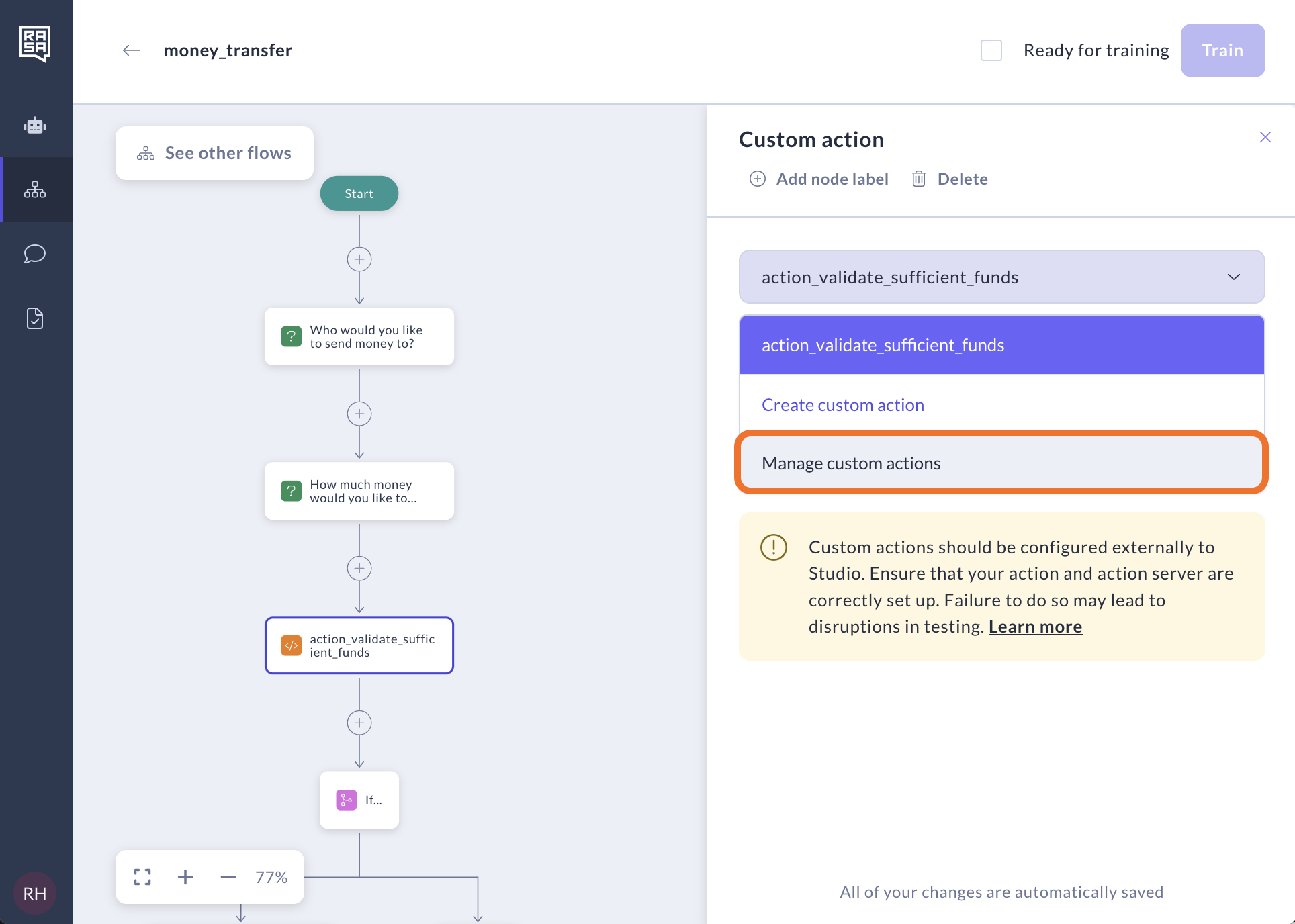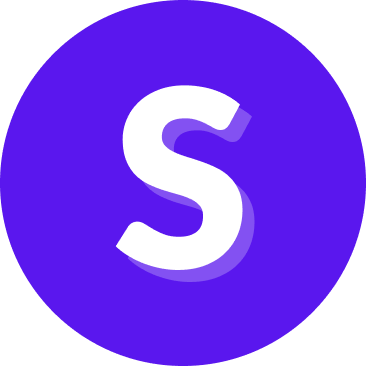Flow Builder — Custom action
The "Custom action" step can execute any code you desire, including API calls, database queries, and more. Whether it's turning on the lights, adding an event to a calendar, checking a user's bank balance, or anything else you can imagine, custom actions offer extensive flexibility.
As of now, custom actions can only be implemented outside of Studio. For details on how to implement a custom action, please refer to the SDK Action Server documentation. Any custom action that you want to use in flows should be added into the actions section of your domain.
How to create Custom action
Select the "Custom action" step from the menu.
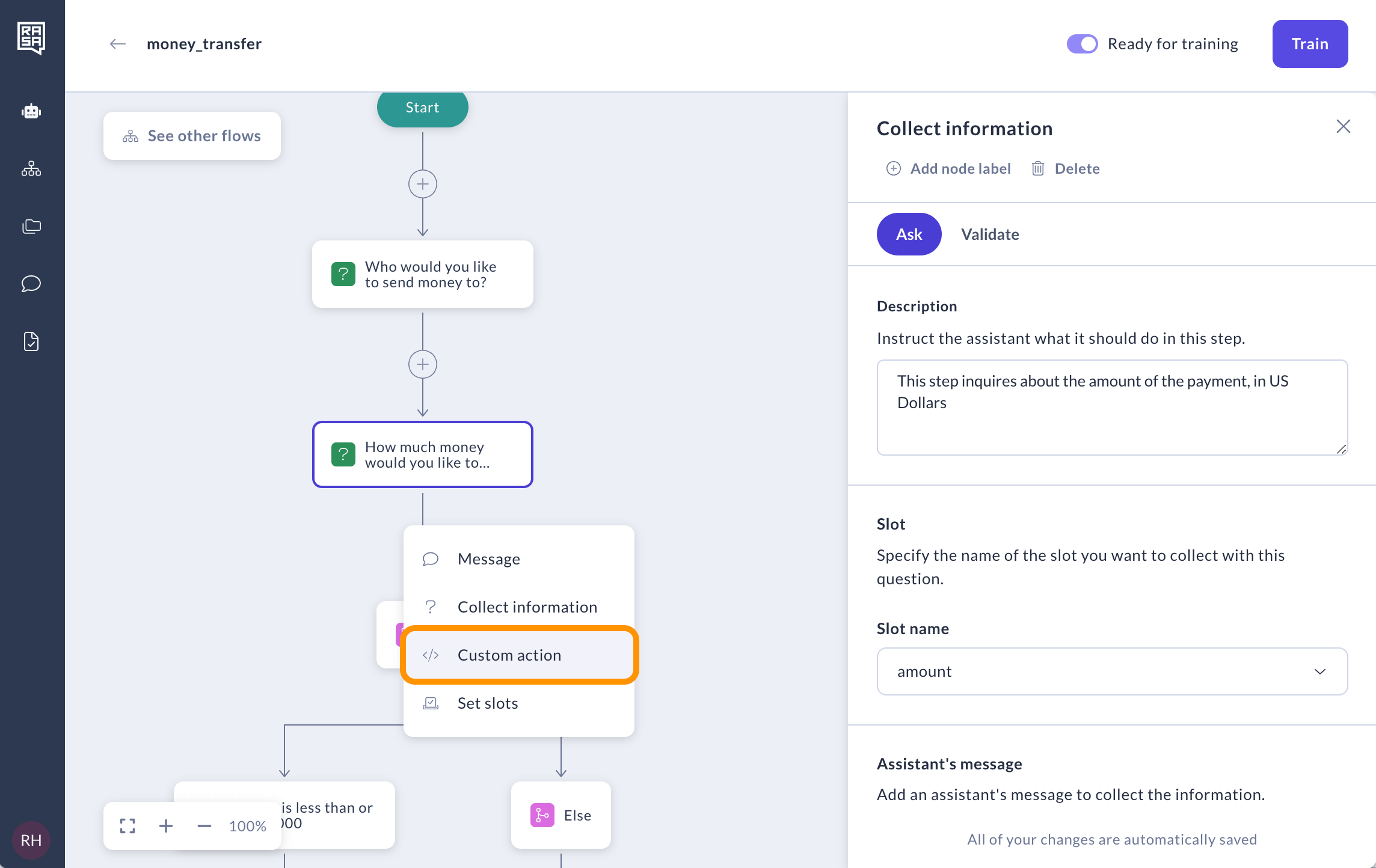
Select an existing custom action or click on "Create custom action" to create a new one.
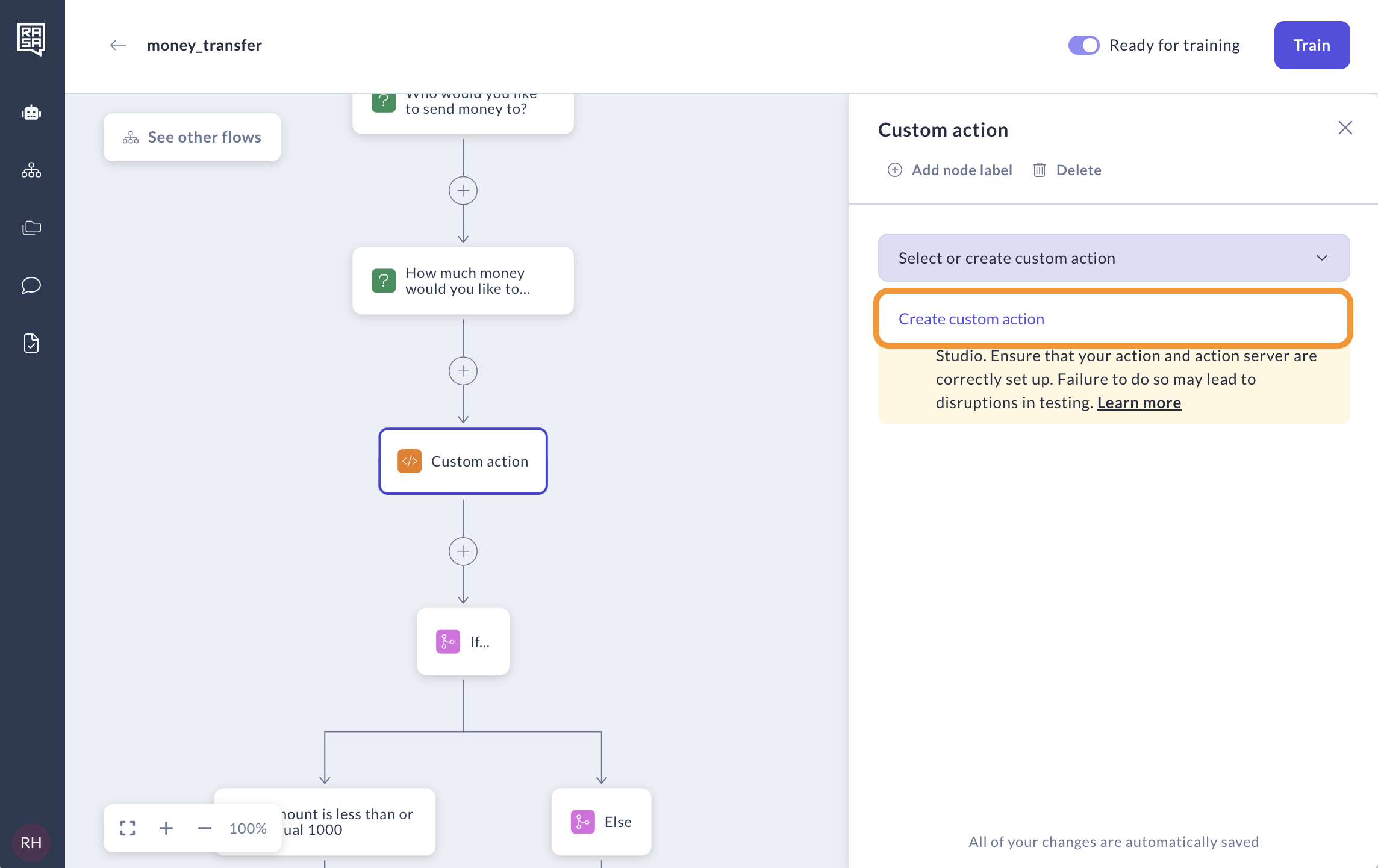
In the window that appears, enter the name of the custom action, ensuring it exactly matches the one implemented in your Docker container. In the "Description field "provide a detailed description of what the action does in free form.
Note: This description will be read by whoever implements this action so it should describe what this action should achieve, what slot(s) it should use and what slot value to return in which case.
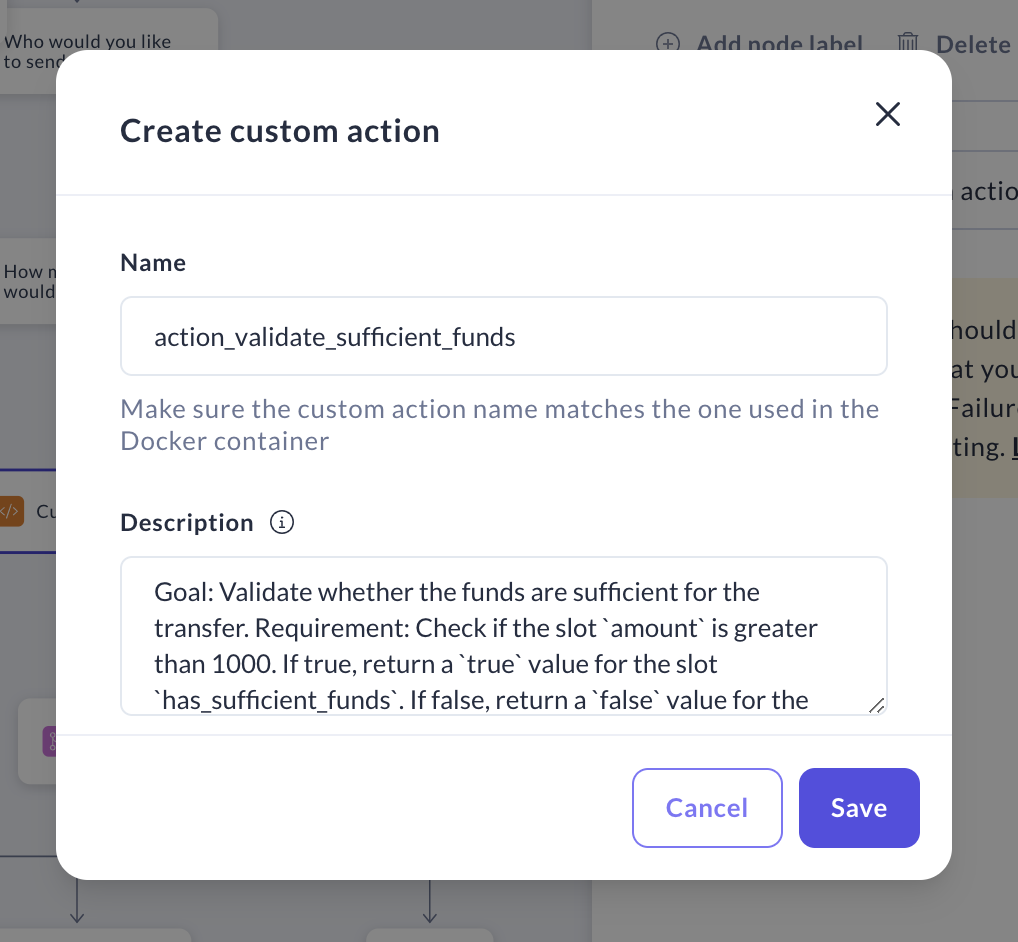
You can edit the name or description of a custom action, or delete it, by selecting "Manage custom actions" from the drop-down menu. Note that when you use a custom action in many places, when you edit or delete this action, it will also affect other flows and steps as well.