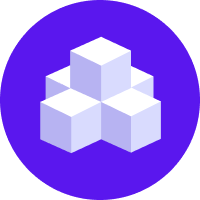Markers
Markers are conditions used to describe and mark points of interest in dialogues.
caution
This feature is currently experimental and might change or be removed in the future. Share your feedback in the forum to help us make it production-ready.
Deprecated
In the upcoming release version 3.7 of Rasa Open Source, we’re removing this experimental feature. For documentation on the markers feature in Rasa Pro, please click here
Overview
Markers are conditions that allow you to describe and mark points of interest in dialogues for evaluating your bot.
In Rasa, a dialogue is represented as a sequence of events, which include bot actions that were executed, intents that were detected, and slots that were set. Markers allow you to describe conditions over such events. When the conditions are met, the relevant events are marked for further analysis or inspection.
There are several downstream applications for Markers. For example, they can be used to define and measure your bot's Key Performance Indicators (KPIs), such as dialogue completion or task success. Take Carbon Bot for example, which helps users offset their carbon emissions from flying. For Carbon Bot, you can define dialogue completion as "all mandatory slots have been filled", and task success as "all mandatory slots have been filled and a carbon estimate has been successfully computed". Marking when these important events occur allows you to measure Carbon Bot's success rate.
Markers also allow you to diagnose your dialogues by surfacing important events for further inspection.
For example, you might observe that Carbon Bot tends to successfully set the travel_departure and travel_destination slots,
but fails to set the travel_flight_class slot. You can define a marker to quantify how often this behavior occurs
and surface relevant dialogues for review as part of
Conversation Driven Development (CDD).
Marker definitions are written in YAML in a marker configuration file. For example, here are the markers that define dialogue completion and task success for Carbon Bot:
And here is the marker for surfacing dialogues where all mandatory slots are set except travel_flight_class:
The next sections explain how to write marker definitions, how to apply them to your existing dialogues, and what the output format looks like.
Defining Markers
Markers should be defined in a marker configuration file written in YAML.
Each marker should have a unique identifier, and consists of at least one event condition.
Markers can also contain operators, which allow you to express more nuanced behavior or
combine event conditions.
Consider the following marker definition:
The unique marker identifier is marker_mood_expressed. This marker definition contains one operator or,
and two event conditions intent: mood_unhappy and intent: mood_great.
This markers will be true at every point in the dialogue where the user
expressed either a mood_unhappy or a mood_great. More precisely, the marker will be true for every event
which is a UserUttered() with the intent equal to mood_unhappy or a mood_great.
Event Conditions
The following event condition labels are supported:
action: the specified bot action was executed.intent: the specified user intent was detected.slot_was_set: the specified slot was set.
The negated forms of the labels are also supported:
not_action: the event is not the specified bot action.not_intent: the event is not the specified user intent.slot_was_not_set: the specified slot has not been set.
Operators
The following operators are supported:
and: all listed conditions applied.or: any of the listed conditions applied.not: the condition did not apply. This operator only accepts 1 condition.seq: the list of conditions applied in the specified order, with any number of events occurring in-between.at_least_once: the listed marker definitions occurred at least once. Only the first occurrence will be marked.never: the listed marker definitions never occurred.
Marker Configuration
Here is an example of a marker configuration file containing several marker definitions. The example is created for mood bot,
with a new slot name to illustrate the use of the label slot_was_set:
Note the following:
Each marker has a unique identifier (or name) such as
marker_name_provided.Each marker can have an optional
descriptionkey that can be used for documentation.A marker definition can contain a single condition, as shown in
marker_name_provided.A marker definition can contain a single operator with a list of conditions, as shown in
marker_mood_expressed,marker_cheer_up_failed,marker_bot_not_challenged, andmarker_cheer_up_attempted.A marker definition can contain nested operators, as shown in
marker_mood_expressed_and_name_not_provided.The values assigned to event conditions must be valid according to your bot's
domain.ymlfile. For example, inmarker_mood_expressed, the intentsmood_unhappyandmood_unhappyare both intents listed in the mood bot'sdomain.ymlfile.
note
You cannot reuse an existing marker name in the definition of another marker.
Extracting Markers
info
Rasa Pro supports real-time processing of markers, Read more about Real-Time Markers
Markers are extracted from dialogues already stored in a tracker store. To learn how to store interactions with your bot in a tracker store, read the Tracker Store page.
Once you've created your marker definitions in the marker configuration file, and have stored some dialogues in your tracker store, you can apply your markers to your trackers by running the following command:
This script will process the marker definitions you provide in the marker configuration file: markers.yml.
The script will output the extracted markers in the specified output file: extracted_markers.csv.
It will also produce two summary statistics files. The format of the output files are described in the next section.
By default, the script will validate your marker definitions against your bot's domain.yml file. To specify a different
domain file, use the optional --domain argument.
By default, the script will process the tracker store in your bot's endpoint.yml. However, you can specify a different
endpoint file using the optional --endpoint argument.
Three different tracker loading strategies are supported: all, sample_n, and first_n. The option all will process
all the trackers in your tracker store. The other two strategies process a subset of N trackers, either sequentially
(by using first_n), or by sampling uniformly without replacement (using sample_n). The sampling strategy also allows you to set the random seed.
For more information on the usage of each strategy, type the following command, replacing <strategy> with one of: all, first_n, and sample_n:
note
Each tracker in the tracker store can contain multiple sessions. The script will process each session separately, indexing them by session_idx.
The next two sections describe the formats of the extracted markers and computed statistics.
Extracted Markers
For each marker defined in your marker configuration file, the following information is extracted:
- The index of the event at which the marker applied.
- The number of user turns preceding the event at which the marker applied. Each
UserUtteredevent is treated as a user turn.
The index of the event and the number of preceding user turns both give an indication of how long it took to reach an important event, such as task success. The index of the event will count all events, including ones that are not part of the dialogue, such as starting a new session or executing a custom action. The number of preceding user turns, on the other hand, gives you a more intuitive indication of the dialogue length, and in particular from the perspective of your end user.
The number of preceding user turns can be used to evaluate and improve your bot. For example, suppose a user had to rephrase their utterances multiple times, which caused their dialogue to become longer. The dialogue may eventually reach task success, however, surfacing it would allow you identify utterances that your bot failed to understand. You can then use these challenging utterances as additional training data to further improve your bot as part of Conversation Driven Development (CDD).
note
For markers defined using the at_least_once operator, the information above will only be extracted for the first occurrence.
The extracted markers are stored in a tabular format in the .csv file you specify in the script, for example, extracted_markers.csv.
The extracted markers output file contains the following columns:
sender_id: taken from the trackers.session_idx: an integer indexing sessions, starting with0.marker: the unique marker identifier.event_idx: an integer indexing events, starting with0.num_preceding_user_turns: an integer indicating the number of user turns preceding the event at which the marker applied.
Here is an example of the extracted markers output file (for a marker configuration file containing two markers: marker_mood_expressed and marker_cheer_up_failed):
Each row represents an occurrence of the marker specified under the marker column, for each sender_id and session_idx.
Computed Statistics
By default, the command computes summary statistics about the information gathered. To disable the statistics computation, use the optional flag --no-stats.
The script computes the following statistics:
- For each session and each marker: "per-session statistics" which include the arithmetic mean, median, minimum, and maximum number of user turns preceding the event at which the marker applied.
- For all sessions and for each marker:
- Overall statistics including the arithmetic mean, median, minimum, and maximum number of user turns preceding the event where the marker applied in any session.
- The number of sessions and the percentage of sessions where each marker applied at least once.
The results are stored in a tabular format in stats-overall.csv and stats-per-session.csv. You can change prefix stats in the file names using the optional argument --stats-file-prefix .
For example, the following script will produce the files: my-statistics-overall.csv and my-statistics-per-session.csv:
The two statistics files contain the following columns:
sender_id: taken from the trackers. If the statistic is computed over all sessions this will be equal toall.session_idx: an integer indexing sessions, starting with0. If the statistic is computed over all sessions, this will be equal tonan(not a number).marker: the unique marker identifier.statistic: a description of the statistic computed.value: an integer or float value of the computed statistic. If the statistic is not available thenvaluewill be equal tonan(not a number).
Here is a sample stats-per-session.csv output:
Note that the value for unavailable statistics is nan. For example, because marker_cheer_up_failed never occurred in
tracker 3c1afa1ed72c4116ba6670a1668f1b4a session 0, then the min, max, median, and mean number of preceding user turns
are equal to nan.
Here is a sample stats-overall.csv output:
Note that because each row computes a statistic over all sessions, the sender_id is equal to all,
and the session_idx is equal to nan.
Configuring the CLI command
Visit our CLI page for more information on configuring the marker extraction and statistics computation process.